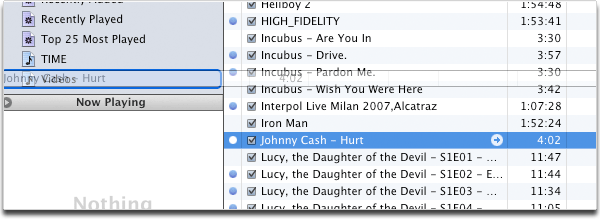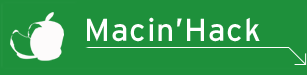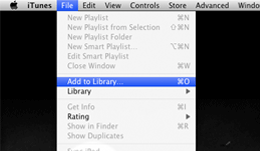
- Duration: 3:30
- File Size: 5.5 MB
Tutorial Overview
Ever wished you had a music video collection to watch on your iPod while working out? traveling? waiting for the bus? Well, this tutorial will show you how to make it happen. You’ll learn how to download videos off of Youtube and easily add them to your iTunes library.
Step 1 - Copy the Link
The first thing you want to do is to find the actual video(s) that you plan on adding to your playlist. So start off by going to www.youtube.com and then, once you’ve found the video, copy the page’s URL.
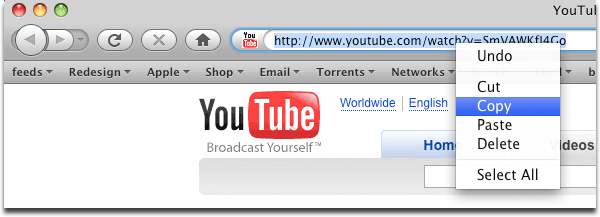
Step 2 - Paste the Link
The next step is to download the video(s) from Youtube. In a new browser tab or window, go to http://keepvid.com and paste the Youtube URL in the blue text box at the top of the page and click on the “download” button to the right.

Step 3 - Download the File
In the green “Download Links” box at the bottom of the page, click “Download (video.mp4/High quality)”.
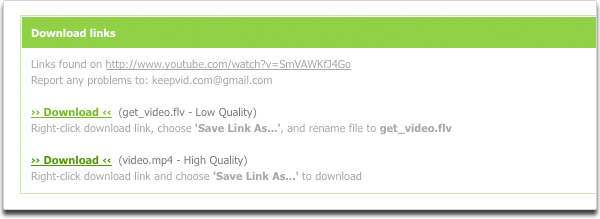
Step 4 - Locating the File
The file will then download to your browser’s default download location--likely either your desktop of the ‘downloads’ folder. You can check this setting by selectng ‘Safari’ --> ‘Preferences’ from the top menu bar, or by pressing (Command + ,).
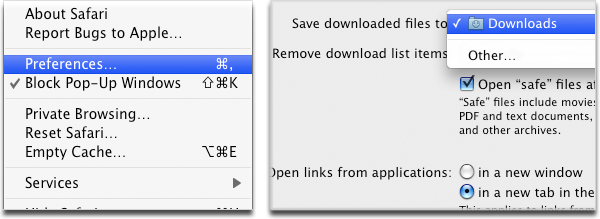
*Tip
After downloading the videos you want to use, it’s wise to rename the files from their default “video.mp4” names to something more descriptive (e.g., “Johnny Cash - Hurt.mp4”).
Step 5 - Adding the File to iTunes
Now, to bring the video files into iTunes, select ‘File’ --> ‘Add to Library’ from the top menu bar, or by pressing (Command + O). This will open up a menu asking which file(s) you want to add to your iTunes library.
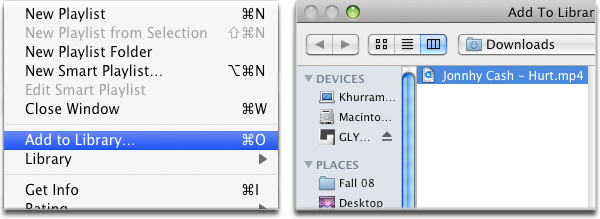
Step 6 - Creating a New Playlist
After adding your videos to iTunes. create a new playlist by selecting ‘File’ --> ‘New Playlist,’ or by pressing (Command + N).
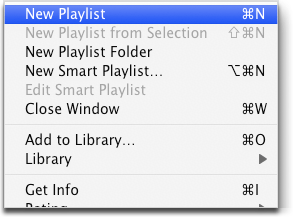
Step 7 - Adding File to Playlist
The Video files that were added to your iTunes library can now be found by selecting the “Moviess” tab on the left side of the iTunes window.